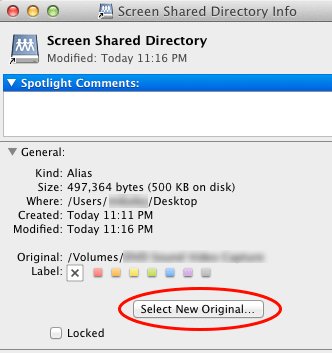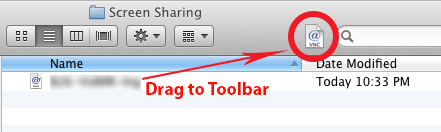This is a step-by-step tutorial on how to install the Guest Additions on a VirtualBox Virtual Machine installed with Ubuntu 12.04 so that you can access a shared directory on the host computer. I initially tried to install the Guest Additions by selecting the “Install Guest Additions…” menu option under the Devices menu. Unfortunately, this didn’t work, and I’m not entirely sure why. So here are the steps that I took to get the Guest Additions successfully installed on my virtual machine.
Category Archives: Computer Tip
Understanding UMASK with Linux and Samba
Have you ever been confused with the Linux environment UMASK? How about trying to setup permissions with a Samba file server? Displaying and setting the umask for both the Linux environment and a Samba server is very easy. In this article, I’ll explain what a UMASK is and how to display and change the current value. Afterwards, I’ll explain UMASK in the context of using a Samba File server.
WordPress Tip: Change default thumbnail size for Featured Image
Here’s a quick little tip that took me a long time to figure out.
Within WordPress, multiple sizes of images can be created when a photo is uploaded, such as thumbnail, medium and large. This is controlled in the Settings/Media. However, none of these settings control the size of the thumbnail for a Featured Image. This is actually defined in the functions.php file of your theme.
OSX Tip: Create an Alias to a directory on a Screen Shared network computer
To create an alias to a specific folder on the server:
- Create an Alias of any local directory by highlighting the directory and typing CMD-L
- Move this to any convenient location such as the Desktop
- Get Info of this new Alias by typing CMD-I
- Click “Select New Original”
- Navigate to the folder on the shared computer and select it
- Click OPEN
- Close the Info window and you’re done.
This Alias can then be dragged to the Finder Toolbar for a quick-launch to the folder.
OSX Tip: Add Screen Sharing Alias to Finder Toolbar
After connecting to a network computer via Screen Sharing for the first time, a file is created in a directory within the user’s Home directory:
~/Library/Application Support/Screen Sharing/filename (where filename is the name of the network computer)
In order to create an Alias to use in the Finder Toolbar, simply drag this file to the toolbar.